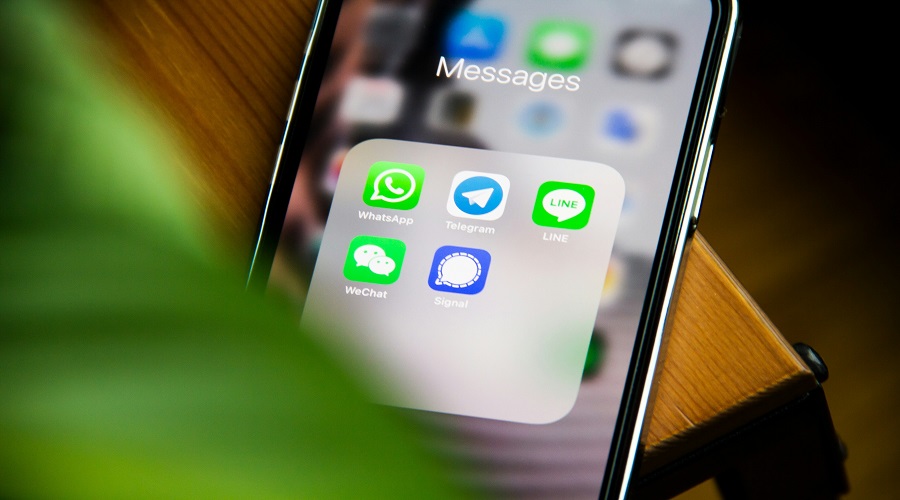
How To Recover Deleted Text Messages On Your iPhone
Consider receiving some iMessages from an unknown person that you wish to erase. Then you realize that instead of the messages you intended to delete, some other crucial ones have been destroyed. Alternatively, you may just need to delete some texts to make room on your iPhone. What transpires, though, if a crucial iMessage communication is unintentionally deleted?
Can iMessages that have been deleted be recovered? The answer is, fortunately, yes. This in-depth article will examine numerous ways to recover deleted imessages, whether or not you have a backup.
Understanding deletion and iMessages
How do iMessages work?
A specific kind of instant messaging service offered by Apple only for iOS and macOS devices is called iMessage.
These communications differ from standard SMS or MMS messages. In that, they convey texts, photographs, videos, and other multimedia material through Apple’s servers, frequently at no additional carrier cost. In the Messages app, an iMessage is shown by a blue bubble.
Why is iMessage so crucial?
Important information may frequently be found in iMessages, including private chats, images, videos, and files. They serve as an archive for memories, conversations about the job, and significant information. Knowing how to recover lost iMessages is useful since losing access to these communications may be upsetting. So this article is all about whether can you recover deleted imessages or not!
Common Reasons for deleting iMessage
iMessage can be unintentionally or accidentally erased. Typical justifications for deletion include:
- Accidental deletion during message inbox cleanup.
- Data loss due to software updates or restorations.
- Accidents or faults of the device.
- Your device’s factory reset without a sufficient backup.
What happens if you delete your iMessages?
An iMessage discussion that has been deleted is often placed in the Messages app’s “Recently Deleted” section. These messages are flagged for deletion but are not permanently deleted.
They are automatically deleted from your device after a certain time frame, usually 30 days. However, you can easily retrieve deleted imessages within this grace period. The techniques to restore lost iMessages may vary based on whether you have a backup or not, so let’s look at them now.
How to recover deleted imessages From an iCloud backup?
If you normally backup your iPhone to iCloud. iCloud Backup is a handy and trustworthy way for retrieving deleted iMessages. What you can do is as follows:
Utilizing iCloud Backup step-by-step instructions:
- Verify your iCloud Backup:
Ensure this thing is that the device is set to automatically back up to iCloud. This may be done by checking that iCloud Backup is enabled under Settings > Your Name > iCloud.
- Restore your iPhone:
If you’ve misplaced your iMessages, you may return your iPhone to a prior state by utilizing an iCloud backup. Erase All Content and Settings by selecting Settings > General > Reset from the menu. This will delete all the content of your device.
- Configure your iPhone:
To configure your iPhone, adhere to the on-screen directions. First, launch the “Apps & Data” screen, then select “Restore from iCloud Backup.”
- Select a fallback:
First, open your iCloud account by logging in, and then select the backup which has the important deleted iMessages. Now the process of restoration will start.
- Await completion:
This might take some time, as this process takes time depending on the size and the internet connection. After compilation of the process your iPhone will restart and then successfully deleted imessages will appear once again in the Messages app.
Potential drawbacks of this approach:
- Deleting data:
Your current data is replaced with the data from the specified backup when you restore from an iCloud backup. After the backup date, any data created will be lost.
- Calls for routine backups:
Only a recent iCloud backup that contains the deleted iMessages will work using this procedure.
Recover deleted imessage from iTunes backups
You may restore deleted iMessages from an iTunes Backup if you often back up your iPhone to your computer using iTunes. This is how:
Instructions for utilizing iTunes Backup
- Get your iPhone connected:
Connect your iPhone to the computer where you’ve been performing iTunes backups using a USB cord.
- Open iTunes:
If iTunes doesn’t launch automatically, start it up.
- Trust this computer:
Enter the passcode or activate face ID, you can also use Touch ID on your iPhone, if asked, as confirmation is required that you want to trust this computer.
- Find your gadget:
In iTunes, click the device symbol that is shown in the window’s upper left corner.
Go to the “Backups” section and select “Restore Backup.”
- Choose a backup:
Select the backup that contains the deleted iMessages that are the most pertinent, then click “Restore.”
When using iTunes Backup:
- iCloud space limitations:
Since iTunes Backups are saved locally on your computer. They may be more helpful if you have a restricted amount of iCloud storage space.
- Recovering particular data:
You may choose particular backups and only restore the data you require using iTunes.
Recover iMessages from iPhone without Backup that Have Been Deleted
Can deleted iMessages be recovered without a backup? Thus, it’s difficult to recover, but some third-party data recovery solutions have this ability, although it is difficult. But bear in mind that these tools could have restrictions and might not ensure complete achievement. Mentioned below is the general description of what happens:
Can you recover deleted imessages without backup?
It’s hard to recover the deleted iMessages without a backup. They are marked for deletion and are susceptible to being overwritten by fresh data. To find and recover lost data pieces that haven’t been overwritten, certain data recovery solutions employ cutting-edge algorithms.
Investigating external data recovery techniques
- Do your homework and pick a reliable tool:
Look for tools for third-party data recovery that have a solid reputation. Dr.Fone, iMobie PhoneRescue, and Tenorshare UltData are a few well-liked choices.
- Run the program installing after it:
First, download and install the data recovery program of your choice on the computer, and then connect your iPhone to the PC with the USB cable.
- Scanning your iPhone:
To search for deleted iMessages on your iPhone, according to the software’s on-screen directions.
- Preview and recovery:
After the scan is finished, the program will provide a list of data that can be recovered, including deleted iMessages. Now choose your messages by tapping on the Recover option. Take this into consideration that the effectiveness of this technique depends on several variables. Including the amount of time that has gone by since the messages were erased.
And whether or not fresh data has replaced the space they occupied. Additionally, there are hazards associated with utilizing third-party software, so exercise caution and choose a reliable program.
Data Recovery with Dr.Fone
Directly from your iOS device, Dr.Fone’s flexible data recovery program can recover lost iMessages. This is how to apply it:
- Dr.Fone may be downloaded and installed on a PC.
- Open the application and join your iOS device.
- From the main menu, choose “Data Recovery”.
- Decide on “Recover from iOS Device.”
- Look for deleted iMessages on your iPhone.
- Choose the messages you wish to recover from a preview.
- Select “Recover to Computer” to save the messages to your computer.
Preventing iMessage Data Loss in the Future
It’s critical to take action to avoid future data loss now that you know how to restore lost iMessages. Here are a few advice:
Advice on preventing unintentional deletion of iMessages
- Enable Message Confirmation:
To prevent inadvertent message deletions. This feature may be enabled in the iOS settings and requires your approval before a message is deleted.
- Frequently backup:
To secure your iMessages in the event of data loss, set up automatic backups to iCloud or iTunes.
- Use third-party backup services:
Take into account employing third-party backup services that give you greater control over your data. Like, a device or cloud service of your choice is backing up to an external hard device.
The secret to data security is regular backups
The most efficient approach to make sure you can recover lost iMessages. And other important data on your iPhone is to regularly back it up. Consistency is crucial, whether you choose iCloud or iTunes.
Set up automated backups and check your data’s appropriate savings on a regular basis. This procedure not only protects your communications but also your entire device in the event of unforeseen problems.
Conclusion
In conclusion, knowing how to retrieve crucial iMessages might ease your anxiety, even if losing them can be upsetting. Whether you have a backup or not, we’ve looked at several ways to recover deleted imessages in our extensive article. The sooner you take action, whether you decide to utilize iCloud Backup, iTunes Backup, or a third-party data recovery application. Chances of a succeful recovery will be increased.
Always remember, prevention is a main component. The most dependable strategy to protect your iMessages and other data is to regularly back up your iPhone.
Also Read: methods to know when stopped google maps location


Leave a Reply