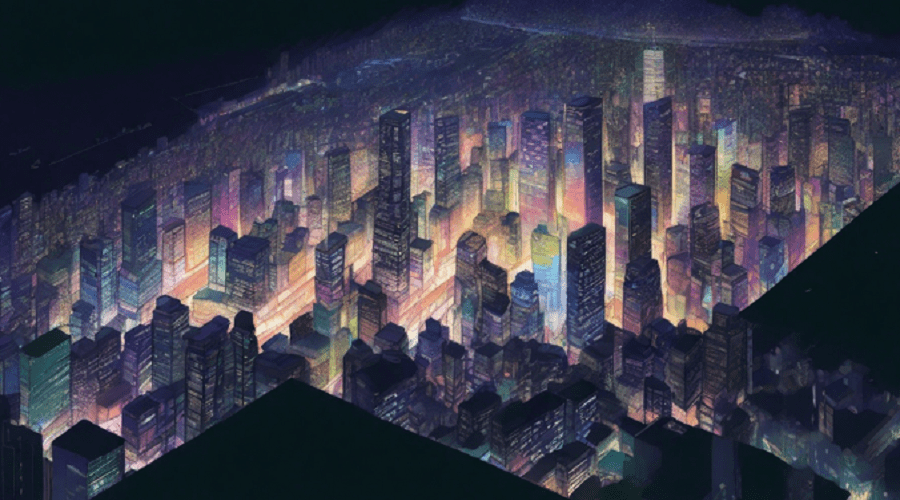
Your network settings prevent content from loading privately
Do you feel when you’re opening particular emails in Apple Mail, you continually get the message “Your network settings prevent content from loading privately”? To access the complete contents of these messages.
It would help if you always chose the “Load Content Directly” button that is shown. Why is that so? Your capacity to load content anonymously.
And keeping your online activity hidden from view can dramatically affect your network settings.
The complexity of network settings, their impact on the Privacy of content loading, and practical advice on how to improve your online Privacy are all covered in this article.
Network Settings: Understanding
The parameters and configurations known as “network settings” control how your device communicates with the internet. These options control your device’s online behavior and how it connects to Wi-Fi or mobile data networks.
They are an essential component of how your device works and greatly impact your online privacy. The following are the main elements of network settings:
IP Address:
The Internet Protocol (IP) address works as a that serves as your virtual identity. It directs where to transmit the requested data to websites and online services. Your online actions could be tracked if your IP address is publicized.
DNS settings:
The Domain Name System (DNS) settings on your device control how web addresses are converted to IP addresses. Your requests may be forwarded through malicious servers by a corrupted DNS, jeopardizing your Privacy.
Firewall and Security Settings:
These options can regulate the data flow in and out of your device. Your Privacy can be safeguarded by a firewall that is properly configured.
What does it mean when it says “Your network setting prevent content from loading privately”?
When viewing an email that contains remote material. Such as photographs or other resources housed on external servers. The error message “Your network settings prevent content from loading privately” frequently displays in the context of Apple Mail.
If you are not using the secure Secure socket layer for Hyper text transfer protocol (HTTPS), this will be shown because it realted to privacy and security. Hence it will allow for laoding emails automatically for content.
The email client Apple Mail may prevent the automatic download of distant content when you receive an email with it for a variety of reasons:
Privacy and Tracking Prevention:
Senders can track your interactions with emails, such as whether you’ve opened them, by loading remote content. Email clients frequently restrict distant content by default to safeguard your Privacy.
Security:
Remote content loaded from unreliable sources may expose your device to security hazards like viruses or harmful scripts.
Unsecured Connections:
The remote content may be disabled to stop data leakage or interception if not delivered via a secure HTTPS connection.
Concerns Regarding Privacy: Why network settings prevent content from loading privately Important?
Private content loading is essential for various reasons, from corporate security to individual Privacy. Here are some convincing justifications for protecting the Privacy of content loading:
Personal Privacy, first
Private content loading safeguards your sensitive data at a time when personal information is frequently at risk of exposure. It protects your privacy, preventing prying eyes from tracking your internet activities.
Security of Data
Companies and organizations must protect the Privacy of their content. It protects trade secrets, customer data, and proprietary information, preventing breaches and leaks.
Adherence
Strict laws like GDPR and HIPAA that address data security and Privacy apply to many businesses. These rules must be followed, and network settings are essential for guaranteeing compliance.
Restrictions by Location
In some circumstances, private content loading may be necessary to access content subject to geo-restrictions. Common methods for getting around these limitations and accessing the required content include VPNs and proxy settings.
How to fix network setting prevent content from loading privately?
Here are some methods to fix this issue;
Open the Settings app and navigate to Cellular Data > Cellular Data Options. And turn off Limit IP Address Tracking if the problem occurs when using cellular data.
Limit IP Address Tracking on Mac by disabling it
- Select System Preferences/Settings from the Apple menu.
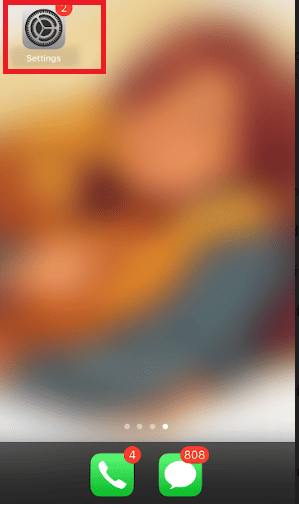
- When your Wi-Fi network is highlighted, select Details under Wi-Fi. Select Wi-Fi under Network in macOS Monterey.
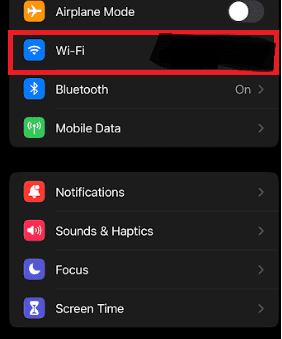
- Turn off the option to limit IP address tracking.
![]()
Check the status of iCloud Private Relay’s servers
iCloud Private Relay is an iCloud+ function that protects user privacy by disguising online behavior on Apple devices. Private Relay server-side problems, however, can prevent Mail from loading email content.
To see if there is a problem with Private Relay, use Safari or Chrome to access Apple’s System Status page. Wait until Apple restores the full functionality of the feature if iCloud Private Relay appears unavailable.
Disable the iCloud Private Relay
You can also disable iCloud Private Relay on your iPhone, iPad, or Mac. To resolve the “your network settings prevent content from loading” problem in Mail.
- Disable the iCloud Private Relay from the iPhone and iPad.
- On an iOS device, launch the settings and then hit your Apple ID.
- Decide on iCloud.
- Tap Private Relay under iCloud+ after scrobbling down to that section.
- Switch off the Private Relay light.
- Select Turn Off Until Tomorrow to turn off Private Relay indefinitely or Turn Off Private Relay to turn it off temporarily.
Turn off the firewall and antivirus
Check whether the Mail program isn’t being interfered with by any third-party antivirus. Or firewall software you use on your Mac if the issue continues.
Start by stopping the utility. Add the Mail app to its list of exceptions if that helps, or see if you may turn off any privacy and security settings for mail protection.
Turn off third-party VPN services
Another factor contributing to the “Your network preferences prevent content from loading privately” problem in Mail is third-party VPNs. Turn it off using the VPN app’s user interface if you have one.
Alternate your Internet Connection
Email content loading issues in the Mail app occasionally only affect a single Wi-Fi network. For instance, Pi-Hole, a router-level DNS content blocker, might be to blame.
Use cellular data or try using a different internet connection. Avoid connecting to the troublesome network if it helps. If the issue arises on your home network, seek assistance from your internet service provider.
Reset your network settings
Your Apple device’s network settings configuration may be damaged or malfunctioning, affecting how mail loads. After this, check whether the issue is resolved by setting them back to their factory defaults. Resetting your network settings will delete all previously saved Wi-Fi connections and passwords, so be ready to reconnect manually after that.
Bock the remote content
All remote content in emails will be prohibited if you select this option. The “Load Remote Content” button will appear if this option is selected. You can display photos by clicking this button. You should know that emails labeled “Junk” will never display Remote content.
Also noted is the option to activate Protect Mail Activity or Block All Remote Content. At the same time, it can’t be turned on. It is advised that you choose this option if Protect Mail Activity is deselected.
Updating the OS to the newest version
Any potential problems in the system software and Mail app that can be the root of this issue are fixed by updating your Apple device.
- Launch your device’s Settings application.
- Select General by swiping down.
- Select Software Update from the General menu.
- Wait for any iOS or iPadOS upgrades to be checked by the device.
- Tap on Download & Install after the checking process is finished.
Get Professional Assistance
Consider contacting a professional if you need assistance with network settings. Or if loading private content consistently gives you trouble. Network professionals and IT specialists can identify and fix sophisticated network configuration issues.
They can also offer advice on optimizing your network settings for both performance and Privacy.
Conclusion
In summary, Network setups, browser settings, and the application of encryption techniques must all be carefully considered. To maintain online Privacy and ensure that private material loads. Even though these settings can occasionally be difficult to use, taking a proactive approach with modification.
If you want to fix your network settings prevent content from loading privately, then try these fixes. And the use of reliable tools can help you keep your Privacy while traversing the digital world. You can have a more private and safe online experience by being aware of potential problems and implementing the proposed solutions.


Leave a Reply