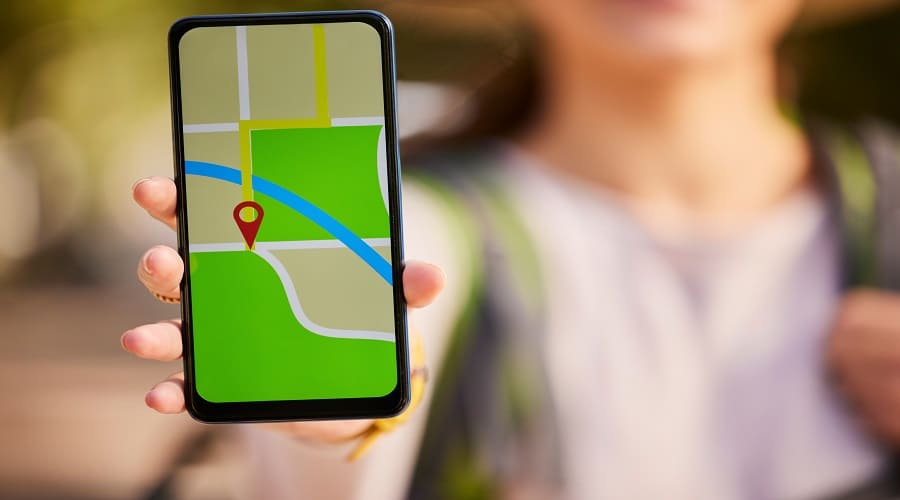
Why Does Google Maps Say Offline?
Google Maps is a go-to navigation tool for millions of people worldwide. It provides accurate directions, real-time traffic updates, and location-sharing features. However, it can be frustrating when Google Maps says you’re offline, especially when you know you have an active internet connection.
In this article, we’ll explore the various reasons why does Google Maps say offline message and offer solutions to help you get back on track.
Why does my Google Maps say offline?
There can be different causes why does Google Maps location sharing say offline;
Connectivity Issues
Cause:
The connectivity problem is a common reason for Google Maps to display “offline.” This can happen when your device loses its internet connection or the connection is too weak for Google Maps to operate effectively.
Solution:
To address this issue, first, check your internet connection. Your Wi-Fi or mobile data must be on and functioning properly. Check your connection, and consider moving to a location with better signal strength.
Alternatively, try toggling your Wi-Fi or mobile data off and back on to re-establish the connection.
Cache Build-Up
Cause:
Google Maps stores certain data, including maps and locations, on your device for offline use. A build-up of cached data can lead to the app displaying an “offline” message.
Solution:
To clear the cache on Android, go to “Settings”> “Apps”> “Google Maps”> “Storage”> “Clear Cache.” On iOS, launch the Settings, then scroll down to “Google Maps,” click it, and lastly select “Clear Cache.”
Outdated App
Cause:
An outdated version of Google Maps can occasionally result in connectivity issues or “offline” errors.
Solution:
Having the latest version of Google Maps installed is necessary. You can ensure this by checking it from the Google Play Store for Android devices or the App Store for iOS devices.
Location Services Disabled
Cause:
Google Maps relies on location services to provide real-time navigation. If these services are turned off, the app may indicate you’re “offline.”
Solution:
To enable location service on your Android, launch the settings, choose Location, and toggle it on. On iOS, go to “Settings”> “Privacy”> “Location Services” and enable it.
Background App Refresh Disabled (iOS)
Cause:
On iOS, Google Maps may not function correctly if background app refresh is disabled. It can lead to the app displaying “offline” even if your internet connection is stable.
Solution:
To enable background app refresh on iOS, go to “Settings”> “General”> “Background App Refresh” and make sure it’s turned on for Google Maps.
Restricted Data Usage
Cause:
Some devices and mobile plans allow you to restrict data usage for specific apps. If Google Maps is restricted, it may show an “offline” status.
Solution:
Check your device’s data usage settings to ensure Google Maps is not restricted. On Android, go to “Settings”> “Apps”> “Google Maps”> “Data Usage” and make sure “Background data” and “Unrestricted data usage” are enabled. On iOS, you can manage data usage for specific apps in the “Settings” app under “Cellular” or “Mobile Data.”
Offline Maps Downloaded
Cause:
If you have downloaded maps for offline use in Google Maps, the app may display an “offline” message when you’re not connected to the internet.
Solution:
To address this, go to the “Offline Maps” section in Google Maps and delete any downloaded maps that you no longer need. This will allow the app to rely on online maps when you have an active internet connection.
Temporary Server Issues
Cause:
Google Maps relies on its servers to provide real-time data, and occasionally, these servers can experience downtime or issues, causing the app to display “offline.”
Solution:
In the case of temporary server issues, you can wait for Google to resolve them. These issues are typically resolved quickly, and normal service is restored.
GPS Signal Weakness
Cause:
Google Maps uses your device’s GPS signal for precise location information. If your device’s GPS signal is weak or inaccurate, it may lead to connectivity issues within the app.
Solution:
Ensure your device has a clear line of sight to the sky, as obstructions like tall buildings or heavy foliage can weaken the GPS signal. Additionally, you can improve the accuracy of your GPS by calibrating it through your device’s settings.
Location Sharing Offline
Cause:
When you share your Location with someone using Google Maps, they might see your status as “offline” if you have disabled location sharing or if your device is experiencing any of the above issues.
Solution:
Ensure your location sharing must be enabled in Google Maps and the device has a stable internet connection to resolve this issue.
Conclusion
Lastly, Google Maps is a powerful tool for navigation and location-sharing. But it can sometimes display “offline” when you have an active internet connection. Understanding the various causes behind this issue and applying the corresponding solutions can help you get the most out of the app.
Now you understand why does Google Maps say offline. Whether it’s a simple connectivity problem or more complex issues related to cache, location services, or app settings, taking the right steps can ensure you’re back on track with accurate and reliable navigation.
FAQs
Why does google maps say offline iPhone?
If you have yet to download offline maps, you should be aware that a spotty or nonexistent internet connection may be why Google Maps isn’t functioning on your iPhone. Ensure your mobile data or Wi-Fi functions correctly to see if you have a robust internet connection.
Why does it say offline on Google Maps?
It could be necessary for you to reload the Google Maps app, check your location services, recalibrate the app, or connect to a better Wi-Fi signal. If the Google Maps app isn’t functioning, you can reinstall it or restart your Android or iPhone device.


Leave a Reply