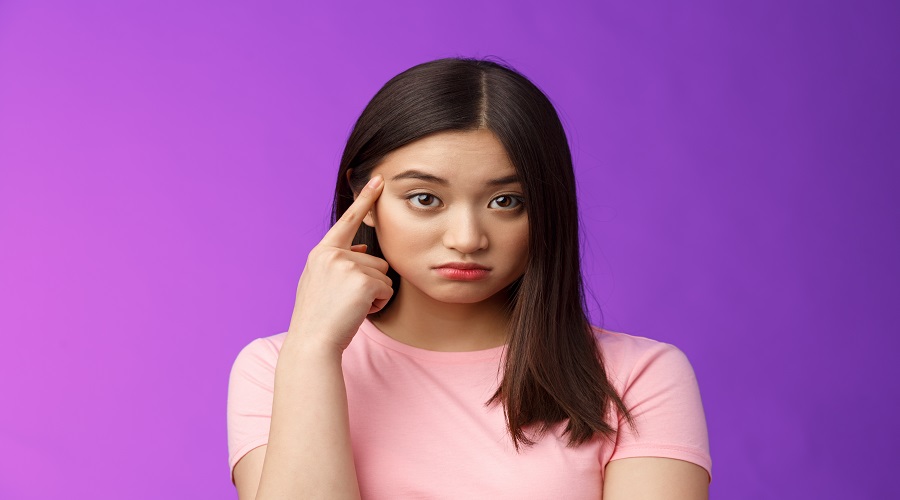
Why Recipient Address Rejected Access Denied
A crucial component of contemporary business and interpersonal interactions is email communication. Although unpleasant, receiving error notifications such as “Recipient Address Rejected: Access Denied.” It can interfere with your workflow. It indicates that your email could not overcome a barrier and reach its intended recipient.
We shall delve into the nuances of recipient address rejection in this extensive post, concentrating on the recipient address rejected access denied problem. We’ll look at its root causes, consequences, and how to fix it so that email communication runs smoothly.
Recipient Address Rejection: What Is It?
When an email server declines to send an email to a specific receiver’s address, this is known as the recipient address rejected. There may be several causes, such as problems with the recipient’s email account configuration with the sending server. Or security precautions used to guard against spam and unauthorized access.
The mail server would typically produce an error message stating that the recipient’s address was rejected. Such as “550 5.4.1 recipient address rejected: access denied.”
Let’s dissect this mistake to comprehend it better:
“550”:
This SMTP (Simple Mail Transfer Protocol) status code denotes a message delivery failure that cannot be repaired.
“5.4.1”:
This particular error number frequently indicates that the recipient’s address was rejected.
“Recipient Address Rejected: Access Denied”:
This is the error’s human-readable description, informing you that access to the recipient’s address has been refused.
Typical Reasons Why Recipient Addresses Are Rejected
To solve this problem, it is essential to comprehend the typical reasons why recipient address rejected access denied gmail. The following are some of the main causes:
Incorrect Recipient Address:
Frequently, the most straightforward justification is the right one. Rejection will occur if the email address is misspelled or blank.
Blacklisting:
Recipient servers may refuse emails from a sender server if their IP address appears on email blocklists due to questionable behavior or spamming.
SPF, DKIM, and DMARC Errors:
SPF, DKIM (DomainKeys Identified Mail), and DMARC (Domain-based Message Authentication, Reporting, and Conformance) are three important email authentication systems. Emails might be rejected if these checks don’t succeed.
Public Folders Hosted via Exchange Online:
Since Exchange Online does not support DBEB, you won’t be able to modify the Directory-Based Edge Blocking settings if your Mail Enabled Public Folders are hosted there. Because of this, there are two options to fix the problem: either cease sending emails to public folders to Exclaimer Cloud or disable the DBEB.
Server configuration of the recipient:
The recipient’s email server may have stringent policies or filters that disallow emails based on particular standards.
Remove Your IP Address From the Anti-Spam Software:
A non-delivery email error occurs when the recipient’s email server or domain prevents your IP address from sending emails to them. Most companies forbid emailing their Microsoft 365 tenants from personal email domains like Yahoo.com and Gmail.com.
Blocked Domains or Email Addresses:
Due to security procedures, some organizations prohibit emails from particular domains or addresses.
Mailbox of the Recipient Is Full
New messages could be declined if the recipient’s mailbox is at capacity. The result is frequently a “mailbox full” error.
DNS (Domain Name System) Problems
Recipient address rejections may result from incorrect DNS settings for your email domain. Ensure all your DNS records, including MX (Mail Exchange) records, are configured appropriately.
Identifying and fixing the error
Here is how you can fix the error
Verify the recipient’s email address again:
Verify the accuracy of the recipient’s email address. Make sure there are no errors or missing characters.
Verify Blocklists:
Use internet tools to determine whether the IP address of your email server appears on any blocklists. If it is, remove it from the list.
Put the sender’s email on the safe senders list
Most emails are from outside the company or from domains other than Microsoft Exchange 365. It will be actively blocked in an organization with a stringent anti-phishing strategy. To avoid displaying a 550 5.4 1 recipient address rejected by the sender in this situation, IT administrators and users can add a few reliable but external emails to their Safe Senders List.
Authenticate Your Domain:
Set up SPF, DKIM, and DMARC records for your domain to improve email deliverability and prevent rejection due to non-authentication.
Get in touch with the recipient’s IT team:
If the problem continues, contact the recipient’s IT department or email administrator to find out whether there are any server-specific limitations.
Examine the email’s content and attachments:
Because sometimes they can set off security filters. Review and, if required, edit the content of your email.
After a few days, send another email:
Sometimes, the problem goes away after a few days, especially when the IT administrator. Who manages the company’s email system and makes adjustments? For instance, the IT manager might have changed the company’s domain name system (DNS) records.
Correct Domain Configuration Issues
Incoming emails from sources other than the Microsoft 365 domains. It may be blocked by technical setup issues with the recipient’s organizational domain. The recipient or their administrators can address the configuration issue as follows:
- It would help if you visited the Microsoft Admin portal.
- On the panel on the left, click Settings.
- Click Domains under Settings.
- You should be able to see the status and domain.
- To retrieve the most recent domain configuration status, click the Refresh button.
- Click on the domain link if Healthy and dark green aren’t displayed.
- You should discover the Troubleshoot button inside the Domain status area.
- Click Troubleshoot and follow the on-screen instructions.
Best practices
Use proper email authentication
To increase email authentication and lower the possibility of rejecting your emails. Use technologies like SPF (Sender Policy Framework), DKIM (DomainKeys Identified Mail), and DMARC (Domain-based Message Authentication, Reporting, and Conformance).
Track the reputation of your email sending
Utilise tools like SenderScore or Barracuda Central to frequently verify your email-sending reputation. This assists you in recognizing and resolving problems that can cause rejections.
Utilize a reputable email service
Use an email service provider with a solid reputation focusing on email deliverability. They frequently have procedures in place to avoid typical email rejection problems.
Verify the Accepted Domains
The Exchange admin center control panel must be configured to handle the SMPT and POP3 emails for the recipient’s organizational domain. Incoming and outgoing email problems, like 550 5.4.1 recipient address rejected: access denied on NDR emails sent to senders outside the Microsoft 365 domain. It will occur if it is missing.
Here’s how the recipient or IT administrator might resolve this:
- Visit the portal for the Exchange Admin Centre.
- On the left-side navigation panel, select Mail Flow.
- Select Accepted Domains from the menu.
- Check the list of newly added domains to see if you can locate the one you use to send and receive email.
- Authoritative or Internal Relay are two possible domain types.
- You must add the domain again if it is missing or the values differ from those shown above.
- Visit the Microsoft Admin interface > Settings > Domains to add the domain. Click the Add Domain option to manually add the Microsoft 365 domain that handles emailing services. From there, just adhere to the on-screen instructions.
Getting Rid of “Recipient Address Rejected” Mistakes in the Future
- Regularly Monitor IP Reputation:
Keep an eye on the IP reputation of your email server and take proactive steps to keep a good reputation.
- Educate Users:
Users should be educated on email standard practices to help minimize mistakes and the possibility of running into this problem.
- Update Email Servers:
Ensure that your email servers have the most recent configurations and security patches.
Conclusion
In summary, even though recipient address rejected access denied problems can be annoying. Most of the time, they can be fixed with minimal investigation and debugging. You may reduce the likelihood of running into these issues.
Make sure your messages get to the intended recipients by comprehending the typical causes and putting best practices for email delivery into practice. Resolving email delivery challenges is a key first step in achieving successful communication in both personal and professional contexts.


Leave a Reply