
How To Send Text To Multiple Contacts Without Group Message
Ever wondered how to send text to multiple contacts without group message? Group messages can quickly become cluttered, with everyone’s replies piling up into one overwhelming thread.
Thankfully, whether you’re using an iPhone, Android, Samsung device, or WhatsApp, there are simple and efficient ways to send individual texts to multiple recipients.
This guide will walk you through the best methods to maintain clear, personalized communication without the chaos of group messaging, ensuring your messages reach each contact directly and privately. Discover how to streamline your texting process and enhance your communication experience.
How to Send Text to Multiple Contacts Without Group Message Through iPhone?
Sending individual texts to multiple contacts on an iPhone is straightforward, thanks to its built-in messaging app and other third-party applications.
Using the Built-in Messages App
- Open the Messages app: Launch the Messages app on your iPhone.
- Create a new message: Tap the compose button (a pencil and paper icon) in the upper right corner.
- Add contacts individually: Enter the first contact’s name or phone number in the “To” field and type your message.
- Send and repeat: Send the message, then repeat the process for each contact.
Using Third-Party Apps
- Download a third-party app: Install an app like Text 2 Group from the App Store.
- Create a contact list: Open the app and create a list of contacts you wish to send the message to.
- Compose and send: Write your message and send it to the list. The app ensures each contact receives an individual message.
How to Send Text to Multiple Contacts Without Group Message on Android?
Android devices also provide a variety of ways to send texts to multiple contacts without forming a group chat.
Using the Default Messaging App
- Open the messaging app: Launch your default SMS app.
- Start a new message: Tap the new message icon.
- Enter contacts individually: Input each contact’s number manually or select from your contact list.
- Send and repeat: Send your message, then create new messages for additional contacts.
Using Third-Party Apps
Apps like Multi SMS Sender (MSS) and Group Texting by FutureBits simplify this process:
- Install a messaging app: Download an app like Multi SMS Sender from the Google Play Store.
- Set up your contact list: Open the app and create a group of contacts.
- Compose your message: Write your message and send it. Each contact will receive the message individually.
How to Send Text to Multiple Contacts Without Group Message on Samsung?
Samsung users can utilize both default and third-party solutions to send texts to multiple contacts.
Using Samsung Messages
- Open Samsung Messages: Access your default Samsung Messages app.
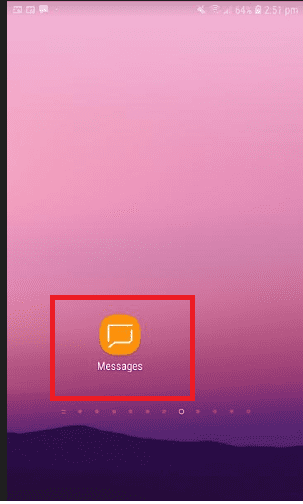
- Create a new message: Tap on the new message icon.
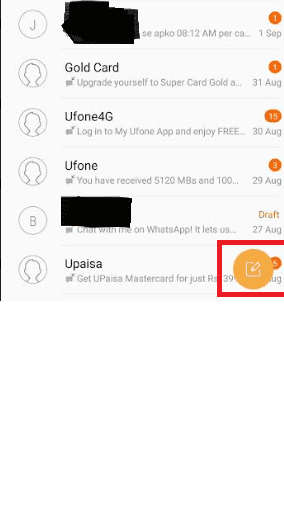
- Add contacts one by one: Manually enter each contact’s number.
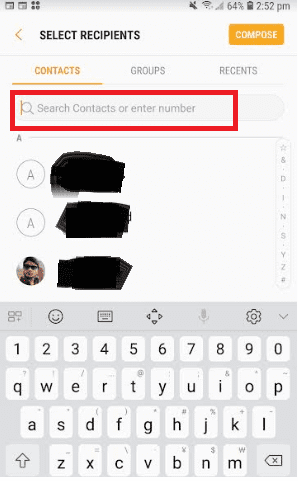
- Send individually: Send the message and repeat for each contact.
Using Third-Party Solutions
Apps like Textra SMS can be particularly useful:
- Download Textra SMS: Install Textra SMS from the Google Play Store.
- Set up your contacts: Open Textra and select contacts from your list.
- Compose and send: Write your message and send it to multiple contacts without creating a group chat.
Using Samsung’s Contacts App:
Samsung’s Contacts app allows you to select multiple contacts and then send individual messages:
- Open Contacts App: Open the Contacts app on your Samsung device.
- Select Contacts: Long press on the first contact, then tap on all other contacts you want to send the message to.
- More Options: Tap on the three dots (more options) and select ‘Send Message.
- Compose Message: Write your message and send it. This method might still group contacts in some cases, so ensure to verify the sending process.
Using Samsung’s Secure Folder
Samsung’s Secure Folder feature allows you to create private and secure messages. Separate instance for messaging app within the Secure Folder and send messages to multiple contacts individually.
How to Send Text to Multiple Contacts Without Group Message on WhatsApp?
WhatsApp offers a feature called Broadcast Lists to send messages to multiple contacts individually.
Using Broadcast Lists
- Open WhatsApp: Launch WhatsApp on your device.
- Create a Broadcast List: Go to the Chats screen, tap on the menu button, and select “New broadcast.”
- Add contacts: Select the contacts you want to include in the broadcast list.
- Compose and send: Write your message and send it. Each recipient will receive it as a separate message.
Additional Tips and Best Practices
- Personalize Your Messages
To avoid looking like spam, try personalizing each message. Address recipients by their names and include specific details when possible.
- Respect Privacy
Always ensure you have consent from recipients to send bulk messages, particularly for marketing or promotional purposes.
- Use Templates
If you frequently send similar messages, consider using templates to save time. Modify these templates slightly to make each message feel unique.
- Schedule Messages
Many third-party apps allow you to schedule messages. This feature can be particularly useful for sending reminders or updates at specific times.
- Keep it Short and Clear
When sending messages to multiple contacts, keep your messages short and to the point. Clear communication is more effective and appreciated.
Benefits of Sending Individual Messages
- Privacy and Confidentiality
When you send messages individually, each recipient’s privacy is maintained. This is particularly important in professional settings where confidentiality is crucial.
- Avoiding Clutter
Group messages can quickly become overwhelming with multiple responses. Sending individual messages ensures that conversations remain organized and relevant to each recipient.
- Personalized Communication
Sending messages individually allows you to personalize each text. This can be beneficial for marketing campaigns, personal greetings, or any scenario where a tailored message makes a difference.
Conclusion
In summary, now you are aware of How to send text to multiple contacts without group message. Sending texts to multiple contacts without creating a group message is a useful skill for both personal and professional communication. Whether you’re using an iPhone, Android, Samsung device, or WhatsApp, the methods outlined above will help you manage your messages efficiently.
By leveraging built-in features and third-party apps, you can ensure your messages are delivered individually, maintaining clarity and preventing the clutter associated with group chats. Remember to personalize your messages and respect recipients’ privacy to foster positive communication experiences.
FAQs
How to send text to multiple contacts without group message on iphone?
You can send a text to multiple contacts without creating a group message on your iPhone. This can be done by manually sending the message to each contact individually or using certain apps that support this feature.
How to send a text to multiple contacts without group message?
Tap the three-dot menu in the upper-right corner. Select on New broadcast and choose message recipients. This will set up a broadcasting group on your cell phone. Enter your message and then touch the Send icon.


Leave a Reply