
How to Send a Text Message from Computer
Wondering how to send a text message from computer? Whether you need to quickly type out a message, manage communications more efficiently, or send bulk messages, there are multiple methods available to achieve this.
From using email-to-SMS gateways to leveraging messaging apps like WhatsApp Web and Google Messages. And even utilizing online text messaging services or cellular carrier websites, the options are diverse and cater to various needs.
This guide will explore these methods in detail, helping you find the best way to send text messages from your computer to any cell phone.
Why Send Text Messages from a Computer?
Sending text messages from your computer can be beneficial for several reasons:
Convenience:
Typing on a full keyboard is often faster and easier than using a smartphone keypad.
Bulk Messaging:
It’s simpler to send messages to multiple recipients from a computer.
Professional Use:
Businesses can use computer-based messaging for customer service, marketing, and notifications.
How to send a text message from my computer?
Methods to Send Text Messages from a Computer;
- Using Email to Send Text Messages
- Online SMS Services
- Messaging Apps with Desktop Versions
- Mobile Carrier Websites
- Browser Extensions
- Software Solutions
How to send a text message from computer to cell phone Using Email?
One of the simplest ways to send a text message from a computer is through email. Most mobile carriers provide an email-to-SMS gateway that converts an email into a text message. Here’s how you can do it:
Step-by-Step Guide
- This can be Gmail, Outlook, or any other email service.
- Click on the option to create a new email.
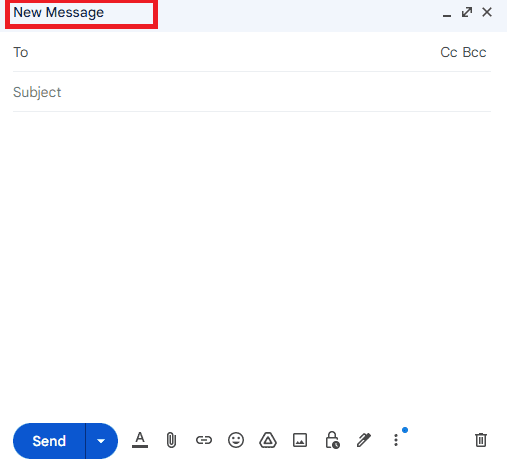
- In the recipient field, enter the phone number followed by the carrier’s SMS gateway domain. For example:
AT&T: phonenumber@txt.att.net
Verizon: phonenumber@vtext.com
T-Mobile: phonenumber@tmomail.net
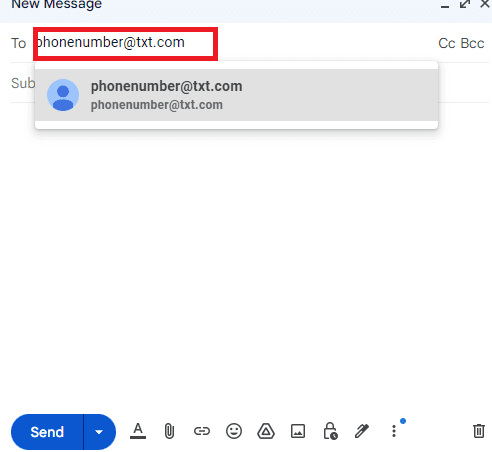
- Type your message just like a regular email.
- Hit the send button.
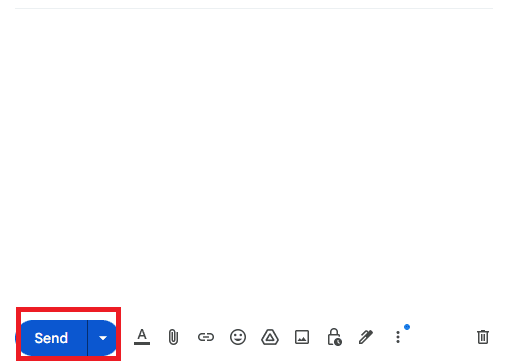
-
Online SMS Services
There are several online services that allow you to send text messages from your computer. These services often provide free and paid options, depending on your needs.
Popular Online SMS Services
TextEm: A free service that allows you to send SMS messages to most major carriers in the US.
SendSMSNow: Provides free SMS services with registration, allowing you to send messages internationally.
Twilio: A more advanced service that provides APIs for sending SMS, useful for businesses.
How to send a text message from your computer using Online SMS Services?
- Go to the website of the chosen service.
- Some services require you to create an account.
- Input the phone number and your message.
- Send: Click the send button.
How to send a text message from a computer to a cell phone using messaging Apps with Desktop Versions?
Many popular messaging apps have desktop versions that sync with your mobile device, allowing you to send and receive text messages from your computer.
Common Messaging Apps
iMessage: Available for Mac users, syncs with your iPhone.
WhatsApp: Has a web and desktop app that syncs with your phone.
Facebook Messenger: Available on both web and desktop applications.
How to Use Messaging Apps?
- Install the desktop version or access the web version.
- Follow the instructions to sync your account with your phone.
- Use the app just like you would on your phone.
-
Mobile Carrier Websites
Some mobile carriers offer the ability to send text messages directly from their website. This feature can be found in the user account section.
How to Use Mobile Carrier Websites?
- Visit your carrier’s website and log in.
- Look for a section that allows you to send SMS.
- Enter the recipient’s phone number and your message, then send.
How to send a text message from computer for free using Browser Extensions?
There are browser extensions available that integrate with your existing messaging apps or provide their own SMS service.
- Popular Browser Extensions
MightyText: Syncs with your Android phone to send SMS from your computer.
Pushbullet: Allows you to send text messages and other notifications from your computer.
How to Use Browser Extensions?
- Add the extension to your browser.
- Follow the instructions to connect your phone.
- Use the extension to compose and send messages.
Software Solutions
For more robust needs, there are software solutions that provide extensive SMS management features. These are often used by businesses for marketing and communication.
Popular Software Solutions
SMS Gateway: Provides APIs for sending bulk messages.
Zapier: Connects different apps and can automate SMS sending through various integrations.
How to send a text message from a computer using Software Solutions?
Set Up an Account: Register and set up your account.
Configure Settings: Adjust settings to fit your needs.
Send Messages: Use the software to compose and send messages, either individually or in bulk.
Free vs. Paid Options
When choosing a method, consider the following:
- Free Options:
Generally good for occasional use and personal messages. Examples include email-to-SMS and free online services.
- Paid Options:
Often more reliable and feature-rich, suitable for business use. Examples include Twilio and other SMS gateway services.
Using Third-Party Software
There are several third-party software options that offer advanced features for sending text messages from your computer. These are especially useful for businesses.
Popular Third-Party Software:
- MightyText
- Pushbullet
- MySMS
How to Send a Text Message from a Computer Using Third-Party Software:
- Download and install the software on your computer.
- Install the corresponding app on your phone.
- Sync your devices.
- Compose and send your message.
Security Considerations
When sending text messages from your computer, consider the security and privacy of your information:
Data Encryption: Use services that offer encryption.
Privacy Policies: Review the privacy policies of the services you use.
Account Security: Ensure your accounts are secure, using strong passwords and two-factor authentication where possible.
Benefits and Drawbacks of Sending Text Messages from a Computer
Benefits:
- Typing on a keyboard is generally faster.
- Easier to manage and organize messages.
- Convenient for sending messages to multiple recipients.
- Ability to integrate with CRM systems and other software.
Drawbacks:
- Potential security issues with third-party services.
- Requires an internet connection.
- Some methods may not support multimedia messages.
Tips for Sending Text Messages from a Computer
- Check Carrier Compatibility:
Ensure the recipient’s carrier supports the method you’re using.
- Keep Messages Short:
SMS messages have a character limit of 160 characters.
- Be Aware of Costs:
Some services may charge fees, especially for international messages.
- Use Reliable Services:
Choose reputable services to ensure message delivery and security.
Conclusion
In summary, now you can try how to send a text message from computer. Sending a text message from a computer to a cell phone is a convenient and efficient way to communicate, whether for personal or professional reasons. By utilizing email, messaging apps, online services, or carrier websites, you can take advantage of the benefits that come with a larger screen and keyboard.
Always remember to consider security and privacy when choosing your method. By following the steps outlined in this guide, you can seamlessly integrate this modern communication method into your daily routine, making it easier to stay connected with friends, family, and colleagues.
FAQs
How can I send a text message from my computer for free?
You can use email-to-SMS gateways, free online text messaging services, or messaging apps like WhatsApp Web and Google Messages to send text messages from your computer for free.
Can I send a text message from a computer to any cell phone?
Yes, as long as you have the recipient’s phone number and their carrier supports the method you’re using.
Is it safe to send text messages from my computer?
Using reputable services and software can ensure that your messages are sent securely. Always be cautious of sharing sensitive information.
What are the best apps to send text messages from a computer?
Some of the best apps include iMessage (for Mac users), Google Messages (for Android users), WhatsApp Web, Facebook Messenger, and Skype.


Leave a Reply