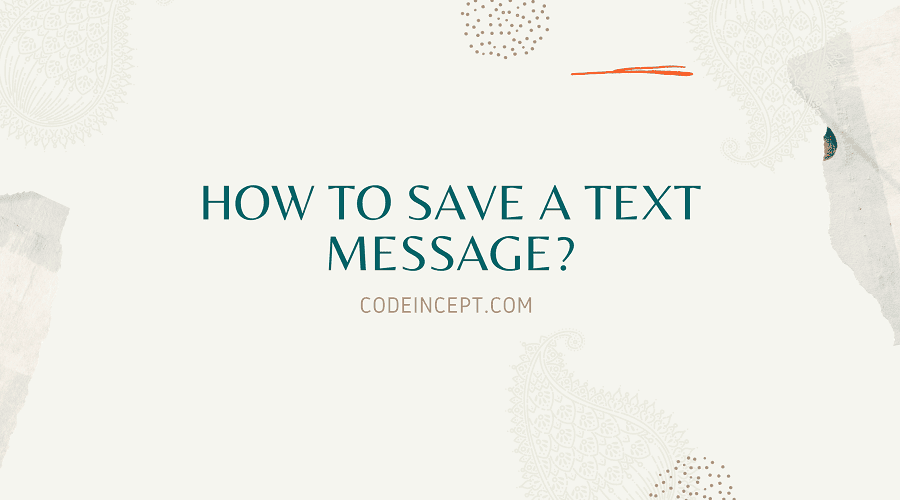
How to save a text message?
Text message saving might be crucial for a number of reasons, including personal recollections, legal issues, and vital talks. There are several methods for safely storing these messages for later use, regardless of whether you’re using an Android or iPhone smartphone.
Making a backup of your text messages helps prevent inadvertent deletion or device malfunctions from erasing crucial information. This article examines various techniques and resources to how to save a text message on various systems.
How to save texts on an Android device?
Although we demonstrated how to back up your Android smartphone, SMS Backup & Restore is a free application that accomplishes exactly what its name suggests. It allows you to export text messages to a computer, keep them locally on your Android device, or upload them to an online storage service like Google Drive.
It is designed to meet the needs of users who need to swiftly save their communications to several locations. You must be running Android 4.0.3 or later on your Android device.
Using SMS Backup & Restore to save texts:
Step 1:
Install SMS Backup & Restore first on your Android smartphone.
Step 2:
After you launch it, the main menu appears.
Step 3:
Step Three: Press To start making a new backup, set up an existing one.
Step 4:
From here, you can select which text conversations to preserve, what data to save, and where to keep the backups. You can now choose to save your SMS directly to Dropbox, Google Drive, or your phone.
Step 5:
You can also choose to automate the process if you don’t care as much about going through text discussions by hand. Navigate to Settings in the app by tapping the hamburger menu located in the upper left corner.
Step 6:
To make the backup files easier to find, you can also name them and save the emojis that are associated to the messages.
Step 7:
Comply with instructions.
Seeing, recovering, and transferring texts from Android
Step 1:
Navigate to your main menu and choose View Backups to access your stored messages.
Step 2:
The SMS Backup and Restore feature allows you to move your previous texts to a new phone in a smooth and easy manner.
When configuring a new phone, this feature is most frequently used. But always remember to backup your texts before you begin. It’s not enjoyable for anyone to lose part of their most recent message history if they don’t have a backup.
How to save your iPhone’s SMS messages?
You may backup your iPhone text messages in a few different ways. These are the simplest.
Step 1: Install iExplorer after downloading it.
Step 2: After starting the application, the Device Overview screen should appear.
Step 3: Link your iPad or iPhone. Click the name of your device in the left-hand column.
Step 4: Select Data > Messages from the Device Overview screen on the right. Remember that the only option available to you if you have never backed up your computer is Load Backup Data.
Step 5: After finishing, go on to the following action. All of the messages that are presently on your iOS device will load in iExplorer. There will be a conversation list in the left-hand column.
Step 6: You can filter chats to display only photos, videos, or attachments. You can also organise discussions by name, date, or the quantity of messages.
Step 7: Using the export options beneath the open discussion, you can export whole conversations together with any media and documents that are associated. These files can be exported as TXT, CSV, or PDF files.
How to use iTunes to backup text messages from an iPhone?
You can use this software on your MacBook to backup your text messages if you have access to iTunes.
Step 1: Open iTunes to get started.
Step 2: Link your computer and iOS device together.
Step 3: In iTunes, click the relevant icon in the upper-left corner of the window to pick your iOS device.
Step 4: Select the Summary tab. On the right-hand side, there should be a section titled Backups.
Step 5: Select Back Up Now under Manually Back Up and Restore.
Step 6: Your most recent backup should appear in the Latest Backups area once the backup procedure is complete.
Step 7: If you would like to make sure the backup was successful, you can also go to Edit, Preferences, Devices (Windows) or Preferences, Devices (Mac).
Conclusion
In summary, you may make sure you have a safe copy of your text exchanges by learning how to save texts on different platforms. Understanding how to save a text message can be quite helpful, whether you’re storing them for business, legal, or personal memories.
You have the options to safely archive your conversations for later use, whether you go for more complex solutions like third-party backup software.


Leave a Reply