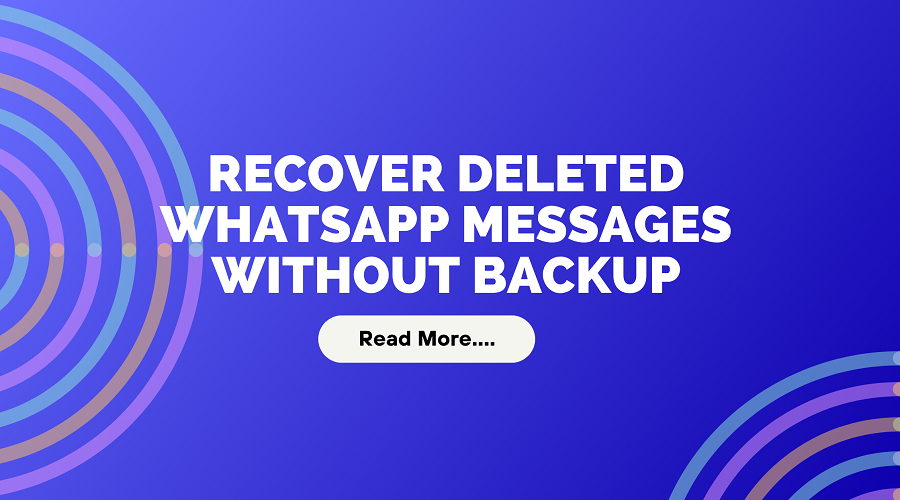
Recover deleted Whatsapp Messages without Backup
Recover deleted whatsapp messages without backup can seem like an overwhelming undertaking, but it is not insurmountable. There are a number of ways to recover these messages even if you don’t have any previous backups, whether you unintentionally erased crucial discussions or your phone malfunctioned and erased your data.
This post will discuss several methods, such as utilising third-party recovery tools and looking for deleted message remnants on local storage. Users can prevent further loss and recover important data with the aid of these techniques. Although the success rate of recovery may differ, this tutorial provides useful tips to improve your chances of recovering deleted conversations.
Methods for Android Users to Retrieve Deleted WhatsApp Messages Without a Backup
It can be really upsetting to lose WhatsApp messages on your Android device, especially if you find out there is no backup. Thankfully, there are a few ways to retrieve erased WhatsApp messages without a backup. This section will look at every option, including using third-party software, to get your deleted messages back.
Way 1:Utilising Local Backup
Using local backups is one of the easiest ways to get deleted WhatsApp messages back on an Android device. Every day at two in the morning, Android devices automatically produce local backups of your WhatsApp messages, which are stored on the internal storage of your phone. Here’s how to use this feature step-by-step:
- Launch the File Manager
To begin, launch your Android device’s file management application. You may browse every file and folder on your phone with this app.
- Locate and select Internal Storage
Go to the internal storage of your device from the file manager. This is where your WhatsApp data is kept by default.
- Open the WhatsApp Folder
Find and access the WhatsApp folder from within the internal storage. Everything pertaining to your WhatsApp account is contained in this folder.
- Select Database
Within the WhatsApp folder, there is a subdirectory called “Databases.” In order to view the backup files, click this folder.
- Find the Backup Files
You will find many files with the name format msgstore-YYYY-MM-DD.1.db.crypt12 in the Databases folder. These files are your automatic local backups from WhatsApp.
- Change the Backup File’s Name
Select a backup file that was created earlier than the messages were erased. This file should be renamed to msgstore.db.crypt12 from msgstore-YYYY-MM-DD.1.db.crypt12. By taking this step, you may be sure that WhatsApp will identify this file as the main backup when it is restored.
- Disable WhatsApp
The next step is to remove WhatsApp from your device. You can accomplish this by opening the settings on your device, choosing “Apps,” looking for WhatsApp, and choosing “Uninstall.”
- Reinstall WhatsApp
From the Google Play Store, reinstall WhatsApp. Install the most recent version of WhatsApp on your smartphone by downloading it.
- Retrieve Messages from Backup
Open WhatsApp and make sure your number is correct. During the setup process, WhatsApp will recognise the local backup file that you renamed and prompt you to restore your messages. To finish the restoration, adhere to the on-screen directions.
You can use local backups to retrieve your erased WhatsApp messages by following these instructions.
Way 2: Utilising Google Drive, Recover deleted whatsapp messages without backup
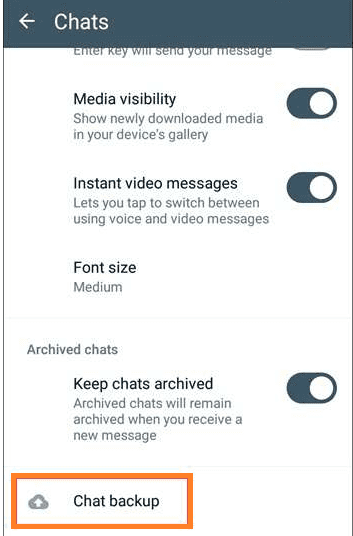
You can use Google Drive to retrieve erased messages from WhatsApp for Android by following these steps:
- Make a Google Drive backup of your WhatsApp account first. Select Settings by clicking the three dots located at the top-right corner of WhatsApp. Choose Chat Backup after that.
- Take WhatsApp off of your Android device.
- Download and reinstall WhatsApp from the Google Play Store, then confirm the phone number.
- Select “Restore” when requested to get your Google Drive chat history back.
Note that in order to retrieve your messages from Google Drive, you must first have enabled WhatsApp’s “Back up to Google Drive” feature. Additionally, confirm that the Google account and phone number you are using are the same as the ones used to generate the backup.
How can I retrieve WhatsApp messages without a backup using MobileTrans?
Step 1:
Open MobileTrans on your PC, then select Deleted WhatsApp Data Restore under Backup & Restore.
Step 2:
Once your Android device is connected to the computer, launch the WhatsApp app and follow the on-screen instructions to operate your Android device.
Step 3:
Give your smartphone permission to install WhatsApp.
Step 4:
Permit the installed WhatsApp program to access the files, media, and images that are available.
Step 5:
Access your WhatsApp account and proceed to restore all of the device’s backup files. Click “Next.
Step 6:
All deleted communications are recovered by the software. Click “Restore to Device” after selecting the files you want to restore.
How to Get Back One Contact’s Deleted WhatsApp Messages?
You can take the following actions to recover a contact’s deleted WhatsApp messages:
Step 1: Remove WhatsApp from your mobile device.
Step 2: Verify your phone number and reinstall WhatsApp.
Step 3: You will be asked to restore your chat history throughout the authentication procedure. To recover your erased messages, tap “Restore”.
Step 4: Open WhatsApp and go to the contact’s chat whose messages you wish to restore when the restoration process is finished.
Step 5: To see the restored messages, scroll up.
Using iCloud, Recover deleted whatsapp messages without backup on iPhone
iCloud is among the best options for retrieving erased WhatsApp messages on an iPhone. Here’s how to accomplish this step-by-step:
- Open the WhatsApp app on your iPhone.
- In the bottom right corner of the screen, tap the “Settings” icon.
- Select “Chats” from the Settings menu.
- To examine your backup options, tap “Chat Backup.”
- Remove the WhatsApp app from your iPhone.
- Open the App Store, download WhatsApp, and then reinstall it.
- Open WhatsApp and confirm your phone number.
- To restore your chat history from the iCloud backup, select “Restore Chat History” when requested.
You can use iCloud to retrieve your erased WhatsApp messages by following these instructions.
Utilising External Software to recover deleted whatsapp messages without backup
There are numerous third-party software programs available for retrieving deleted WhatsApp messages. These applications can assist you in recovering messages from a long time ago and check your device for lost data. These are three well-liked choices:
- Dr.Fone: iOS/Android Data Recovery
A strong utility for retrieving erased WhatsApp messages, even those from a long time agois Dr.Fone. It has an easy-to-use UI and supports iOS and Android devices. You are able to selectively restore the recoverable messages after scanning your device and previewing them.
- iOS/Android Tenorshare UltData
Another trustworthy program that is capable of retrieving deleted WhatsApp messages is Tenorshare UltData. It searches the internal storage of your smartphone for anything that has been removed, including messages. The program offers comprehensive recovery options and supports a wide range of file formats.
Conclusion
In summary, it might be distressing to inadvertently lose WhatsApp messages without a backup, but this post offers doable fixes for both Android and iPhone users. We looked into solutions including iCloud for iPhone, Google Drive for Android, and local backups.
To improve the likelihood of recovery, third-party programs such as Dr.Fone, Tenorshare UltData, and EaseUS MobiSaver were suggested for both systems. We also provide instructions on how to recover deleted whatsapp messages without backup from a single contact. You don’t need a previous backup if you use these techniques to get your deleted WhatsApp messages back.


Leave a Reply