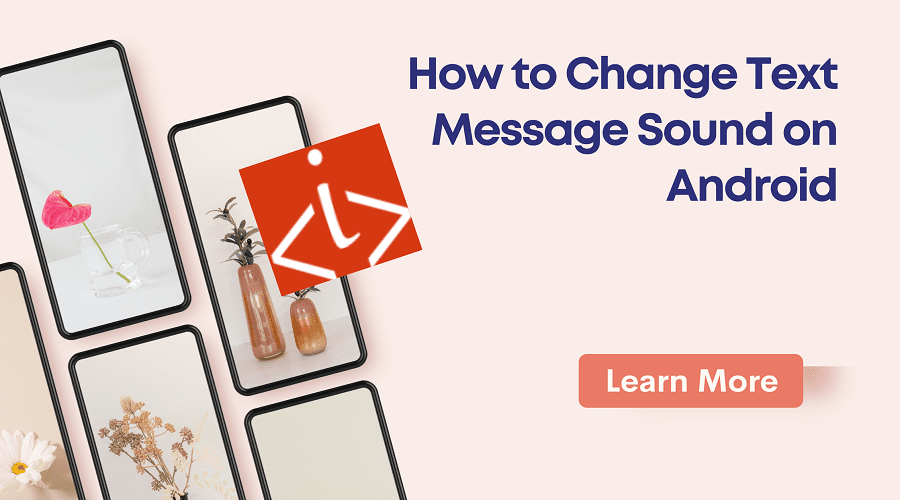
How to Change Text Message Sound on Android
Adding a personal touch and making it easier for you to discern text messages from other notifications is possible with an Android device’s customisable text message sound. Easy ways to modify the default sound or set a custom tone for individual contacts are available on Android.
You won’t miss any crucial messages if you follow the instructions in this article to modify the tone of your text message notification. To create a customised experience, you can utilise your preferred music file or choose from a pre-installed melody. This is the guide to how to change text message sound on android.
How to change text message notification sound on android?
Android notification sounds are only one of the many customisation options available, and the process gets better with each new version.
You can customise the notification sound for each app individually on your Android device, or you can set it as the default for all apps. Here’s how to modify the Google Messages, Gmail, and Phone app’s default and notification sounds.
Customise Contact Ringtones to change the text message sound on android
Although you can customise the ringtone for each caller, you can never see your phone when someone calls. You may change custom text message sound on android as follows:
- Launch the Contacts app, then tap the individual’s name.
- Choose Set ringtone from the three-dot menu at the top.
- After selecting a ringtone from the list, click Save.
How to change sound for text message on android by using app?
Additionally, each program has its own notification sound that you may customise. Here are instructions on changing text message sound on android samsung using Gmail, Phone, and Google Messages.
Messages on Google
You may quickly adjust the notification sound if you receive a lot of notifications and want a text to stand out among the noise. Utilise the built-in sound on your device or anything else. This is what you should do:
- Navigate to the upper right menu/profile image after opening the app.
- Choose Settings or Message Settings.
- Press the Notifications button.
- Select Behaviour, sound, and more. Incoming messages, Sound.
- Select a sound file from the library, then hit Save.
If that option isn’t visible to you, select Default > Advanced > Sound instead. Or, Other notifications > Sound on certain phones.
How to change the text message notification sound on android by using phone app?
The default ringtone for Android phones from the same manufacturer, like Google, is typically the same. Therefore, until the default has been altered, nobody in a group of Google Pixel customers can tell whose phone is ringing when they are in the same room. This is how you change sound for text messages on android;
- Select Settings app.
- Select Vibration and Sounds.
- Select the phone ringtone by tapping.
- Select a new sound file from the list and hit Save.
How to change text message incoming sound on android using Gmail?
Receive a tonne of emails? Any email account that syncs with your phone can have its notification sound changed. In this manner, you may tell by sounding if you receive fresh emails for personal or professional use. It is how to change text message sound on android phone;
- In the Gmail app, tap the hamburger menu at the top.
- After swiping down, select Settings.
- Press the email address.
- For every one of your email accounts, you can select a distinct sound.
- Select “Manage Notifications.”
- Select Sound, then make your selection from the list of possibilities.
- Tap Save to make the change permanent.
How to Modify the Default Global Sound?
Your phone plays the same sound by default for all app notifications. To change text message notification sounds on android, follow these steps:
- Navigate to Sound & vibration in Settings.
- Try this instead if your phone lacks those menus: Notifications > Advanced under Settings > Apps & Notifications.
- Select the default notification sound by tapping it.
- Choose Save after selecting the sound you want to use for all alerts.
You can choose from a variety of categories on your phone, such as Gems, Pixel Sounds, Classical Harmonies, and more.
Conclusion
In summary, now you have learned how to change text message sound on android. You can customise your smartphone to your preference by selecting a different notification sound, such as a personalised melody or a gentle beep.
You may quickly change your settings and take advantage of a more customised smartphone experience by following the instructions provided in this article.
Keep in mind that while the precise procedures could differ slightly according on the manufacturer and model of your device, the overall procedure is the same for the majority of Android devices.


Leave a Reply